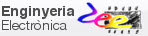| | ||
2. Writing reports and delivering oral presentations |
Skills | |
This is our rubric for writing, correcting and assessing your reports. Projects have been specified, planned and reported using pen and paper or (electronic ink). The idea is to be able to practise with group discussions and to use maps, sketches, schematics, block diagrams, flowcharts, symbols, equations, and proceedings behind the design of digital systems. Project development and test has been carried out using computer EDA tools and printed results such as circuits, schematics, project summaries, waveforms and measurements have also been discussed and annotated using coloured pens.
Presentations may be recorded using Google meet or any other convenient video tool.
Tools for project management
Highlighted paper on "10 Best Project Timeline Management Software [2023]". by dpm Digital project Manager community.
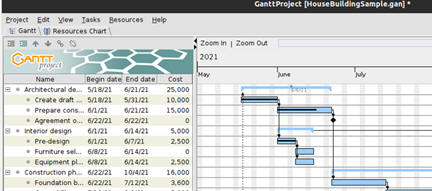 |
Fig. 1. Gantt Project to draw Gantt charts for project management. |
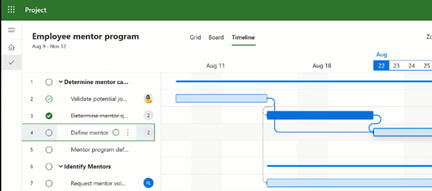 |
Fig. 2.Microsoft Project to plan, organise and schedule projects. |
Presentation skills
Let us organise 10 minutes group presentation for CSD projects. Presenting PLA2_3, PLA6_7 and PLA10_11 in English is a 10% of the final marks. In this way you are encouraged to practise using English in engineering contexts.
The aim of oral presentations is for you to learn to generate quality materials so that using them you can explain your circuits to other technicians like if you were teaching a class. For instance, prompt "How to prepare a 10 minutes oral presentation of a project?" on ChatGPT. |
1. Slides
This is an example of Power Point slide template for presentations. Main sections include: introduction (specs), major diagrams (plan), design process (develop & test), conclusions. Example of an oral presentation rubric for organising and assessing.
 |
Fig. 3. List of resources from the UPC. This is the general frame. |
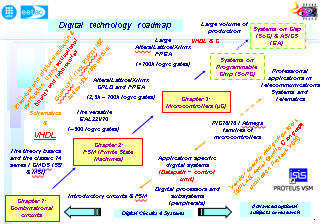
|
Fig. 4. Microsoft Power Point (commercial). |
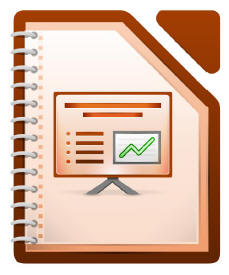
|
Fig. 5. Libre office impress (open source). |
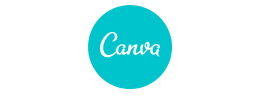
|
Fig. 6. Canva (commercial). Online design tool that allows people to easily create beautiful designs using ready-made, highly customisable templates. |
 |
Fig. 7. Prezi (commercial). |
2. Video recorders and editors
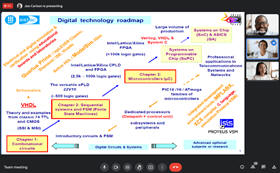
|
Fig. 8. At the UPC, a simple tool for recording video presentations is using Google meet. |
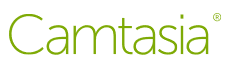
|
Fig. 9. Camtasia (commercial). A TechSmith product to record and edit computer screens. |
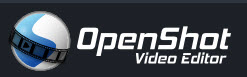
|
Fig. 10. Openshot (free). |

|
Fig. 11. OBS Studio. This is a kind of standard for recording video (free). |
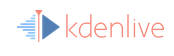
|
Fig. 12.Kdellivevideo editor. (free). |
3. Pen tablets to help explaining slides and presentations

|
Fig. 13. XP-PEN graphic drawing tablets |

|
Fig. 14. Wacom tablet pen. |
4. This is the link to the recording studio at the CBL library.
Make a reservation for preparing recordings of your oral presentations.
5. Organising and assessing presentations
A check list to organise and assess oral presentations should include the following items:
- Time 10 min (group of 3 students). Fair participation of all the group members. You have not time to explain everything that you did in your projects and reports, thus, you must learn to synthesise, summarise, and present the most important details.
- Quality and meaning of the slides that you need to prepare to guide your presentation. 10 min. duration means 8 slides maximum.
- Quality of the video presentation. Order, clarity of the explanations, use of English, body language, etc. Do not browse your report pages in the presentation. Check the quality of your audio recording
-Include your live images or faces from your cameras in the presentation (if you are using a meet recording for instance), or position all of you in front of the camera (if you are using a recording studio).
And a full rubric from the UPC-SLT if you like to consider more topics on presentations.
Writing tools
NOTE: These tools are not for CSD, only for advanced subjects or final dissertations.
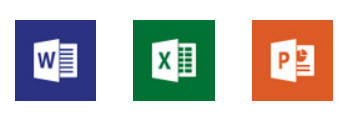 |
Fig. 15. Microsoft Office (commercial). |
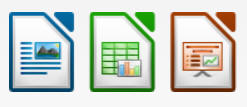 |
Fig. 16. Libre office (open source). |
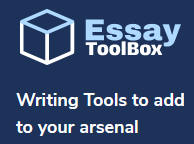 |
Fig. 17. Essay ToolBox. |
Most common features in a technical report:
- Proofing tools.
- First page, page numeration and left and right headings.
- Styles: normal, heading 1, heading 2, heading 3.
- Automated table of contents.
- Tables and equations editor.
- Picture captions and cross-references to pictures. Hyperlinks.
- Bibliography and cross-references to books and internet pages.
- Glossary or index of content.
Thus, a check list to organise and assess the written report should contain the following items:
|
- PDF document from a word processor edition following the template above. - Abstract and the required sections (1), (2), (3), (4) - Conclusions and future work. - Books and internet references. - Remark the significance of the pictures. Draw accurate and annotated flowcharts, schematics, diagrams, etc. - Annexed code listings can be added accordingly to the indications below. |
Printing VHDL or C code
About code listings. When writing reports we include frequently a section of the C or VHDL code or even the complete listing in an annexed section. Source code is colored when represented in an enriched text editor such as Notepad++, and the best font for listing code is Courier New. Thus, in order to generate C or VHDL listings for word processor documents or for printed sheets of paper, we may do the following:
1) Open the source code file in Notepad++ identifying the programming language, for instance C or VHDL. This feature is for colouring the text identifying statements, signals, comments, etc. Colours can be adjusted in Notepad++ to suit your likings. This is what we do in this course to edit our projects source code.
2) On the editor's top tap, click "Print to PDF", C or VHDL, and generate the file. Pay attention that using a proportional font like Courier New, lines occupy 80 characters per row. Numbering lines of code is optional.

3) If you are editing a word processor document and you like to include listings, from the PDF viewer, Edit tap --> Copy File to Clipboard, and paste it in a docx file where the layout of the page has adjusted narrow margins. Select language British English and font Courier New. As you see, you can even place the code in a box that is a table of a single cell to identify normal paragraph text and C or VHDL code.
- UPC printing (only at the school premises or through the VPN UPClink) from where you can print documents using EETAC printer-scanner machines.