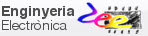|
|
|||
|
|
1-digit BCD counter with LCD (design phase #2) |
|
|
|
|
|||
Interrupts + FSM + plan X + LCD
1. Specifications
Invent a Counter_BCD_1digit_LCD with the same LAB10 (design phase #1) features adding an LCD to show static ASCII messages (design step #1) and dynamic numeric data (design step #2).
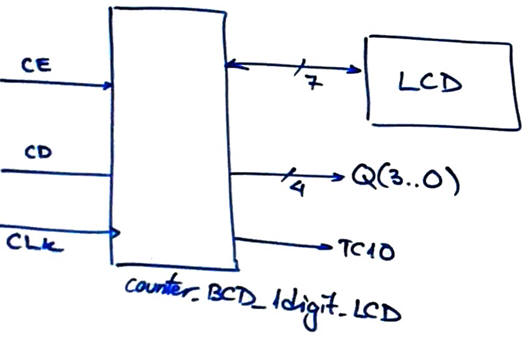 |
Fig 1. Symbol of the device to be designed. |
2. Planning
All planning is inherited from design phase #1 and no need to report it again. Let us focus simply on what changes and adaptation will imply the LCD.
A) Planning hardware
If we consider PICDEM2+ board wiring, the simplest way to interface an LCD is to use PORTD, as represented in Fig. 1. The interface will be managed by high-level library functions.
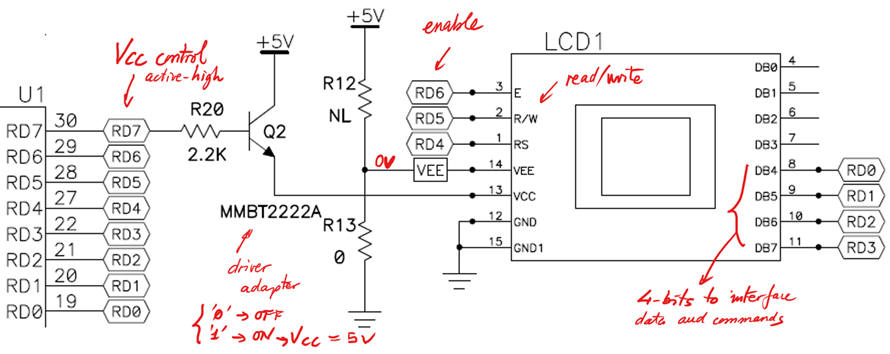 |
|
Fig. 2. Connecting 7 wires for the LCD interface and another one (RD7) for switching ON/OFF its power supply. |
In this way, we will reassign Q(3..0) and TC10 to other free port pins, as shown in Fig. 3.
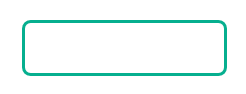 |
Fig 3. Q(3..0) are pinned at PORTC(7..4) and TC10 at pin PORTB2. |
B) Planning software
For this design step #1 where only static messages will be represented on the LCD screen, no new RAM variables are required.
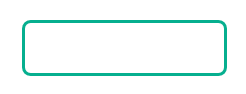 |
Fig. 3. Hardware-software diagram highlighting small modifications in output_logic() for connecting the LCD. |
The state diagram is the same as it was in design phase #1.
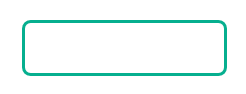 |
Fig. 4 State diagram indicating the ASCII messages in each state. |
output_logic() generates an static ASCII message in each state.
state_logic() is the same, only clearing the LCD flag once used.
init_system() includes LCD initialisation.
read_inputs() to capture CE signal the same.
write_outputs() is the same because writing to the LCD is carried out by the LCD library routines.
ISR() to handle CLK edge detections is the same.
Organise a MPLABX - XC8 IDE project targeting a PIC18F4520 at location:
C:\CSD\P11\counter_BCD_1digit_LCD\DEM2\(files)
3. Development - 4. Testing interactively
A) Developing hardware
Example circuit: counter_BCD_1digit_LCD.pdsprj.
B) Developing software
This is the proposed source code counter_BCD_1digit_LCD.c to be compiled with the LCD library functions.
C) Step-by-step testing
Run the Proteus simulator. Do it in step by step mode while watching variables and placing break points, specially for following interrupt flags.
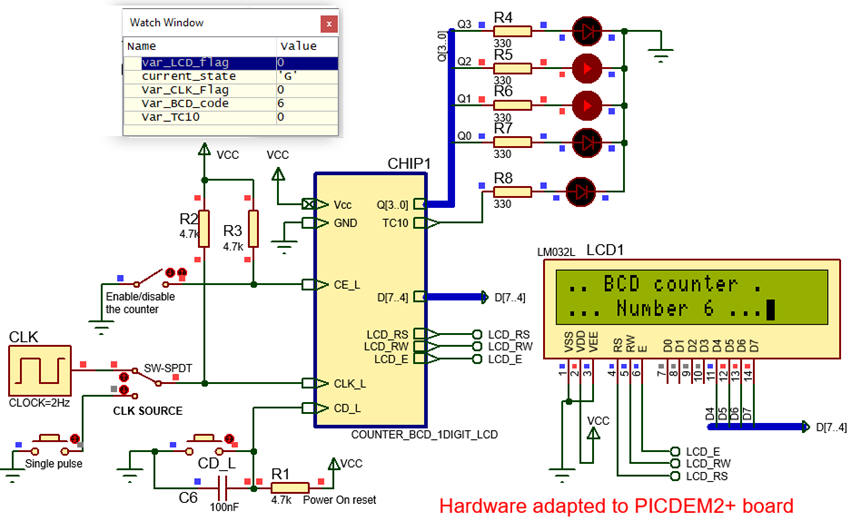 |
| Fig. 5. The circuit in "run" mode while monitoring the variables in the "watch" window. |
Pay attention on how visualising how the Var_LCD_flag works.
Measure how long does it take to write a message on the screen.
We print a new message for state, thus deduce the maximum frequency of operation of this counter.
5. Report
Follow this rubric for writing reports.
6. Prototyping
The idea is to download the application to a given training board to verify that the real product works as expected and the same as it was simulated.
Example 1: Board Picdem2+. Target microcontroller: PIC18F4520. Tools: MPLAB X + XC8 + Proteus
We can use the prototyping area for soldering push-buttons, switches and LED.
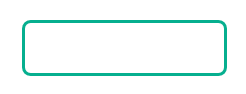 |
| Fig. 6. Prototype built on a PICDEM2 board. |
Example 3 optional, beyond the CSD learning objectives. Board Explorer 8. Target microcontroller: PIC18F46K22. Tools: MPLAB X + XC8 + MCC + Proteus.
This is the implementation of the design phase #2: adding the LCD display to represent ASCII text. Explorer 8 LCD display is installed through an MCP23S17 16-Bit I/O expander with serial SPI Interface.
C:\CSD\P11\Counter_BCD_1digit_LCD\EXP8_PIC18F46K22\(files)
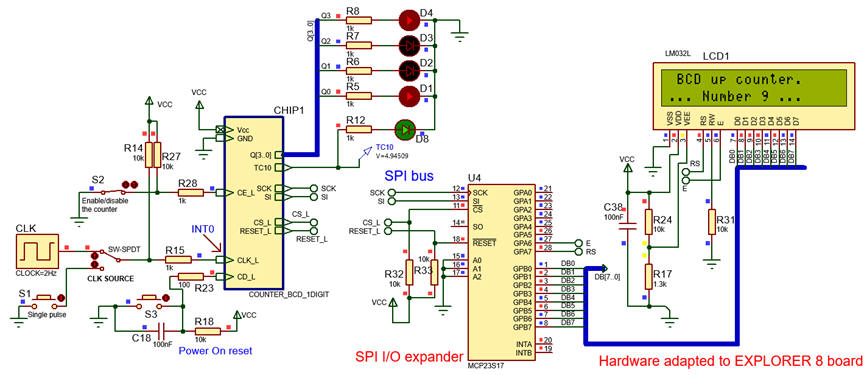 |
| Fig. 7. LCD running in Proteus simulations before downloading the executable to the Explorer 8 board. |
This is the adapted project counter_BCD_1digit_LCD.pdsprj and counter_BCD_1digit_LCD.zip.
  |
| Fig. 8. Prototype built on Explorer 8 board using the on board LCD. |
This is a project that can be used as a seed example for copying and adapting any other design. Peripherals are developed using the specialised software Microchip Code Configurator (MCC) representing a huge advantage.