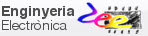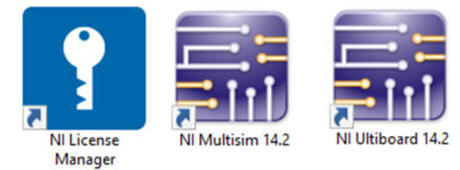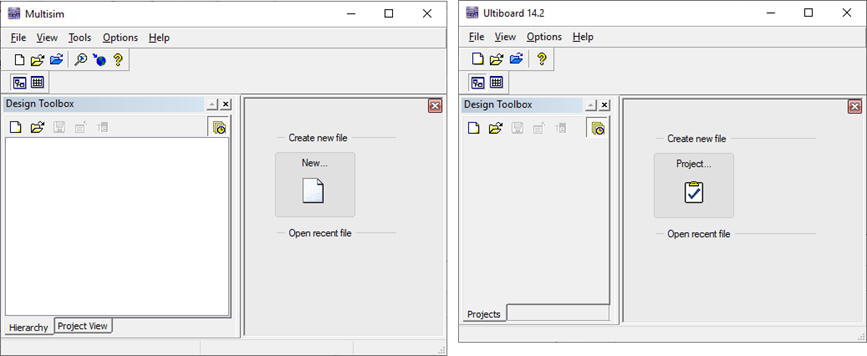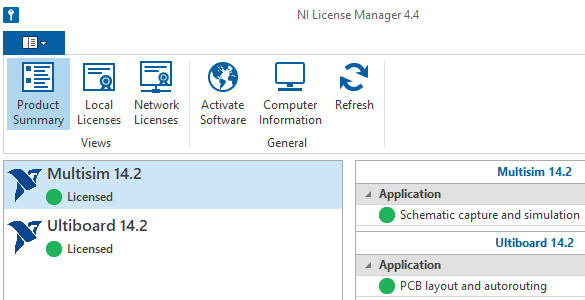|
Installing and using Multisim and Ultiboard |
||
Installation
Install Multisim and Ultiboard and licence them using the UPC codes. How to proceed is explained in this EETAC page.
|
|
Fig. 1. Multisim education to download. Multisim and Ultiboard opening windows. Both applications will work concurrently on the design of schematics and their printed circuit boards. |
Activate the software using licence numbers supplied from the UPC.
|
|
|
Fig. 2. With NI license manager you can activate your NI software using our UPC licenses. |
Verifying Multisim and Ultiboard
Explore sample projects and check how schematics and PCB windows are working concurrently. For instance open a new folder in your C drive "C:\EMC\LAB1\Getting_Started" and unzip this file Getting_Started.zip. Open the project file that contains both the schematic and the PCB. Keep both windows synchronised using net file transfers.
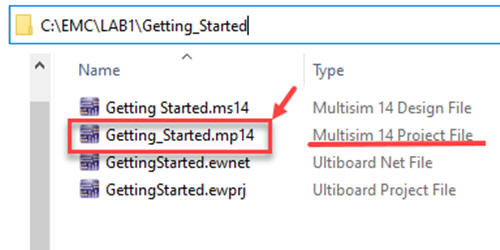
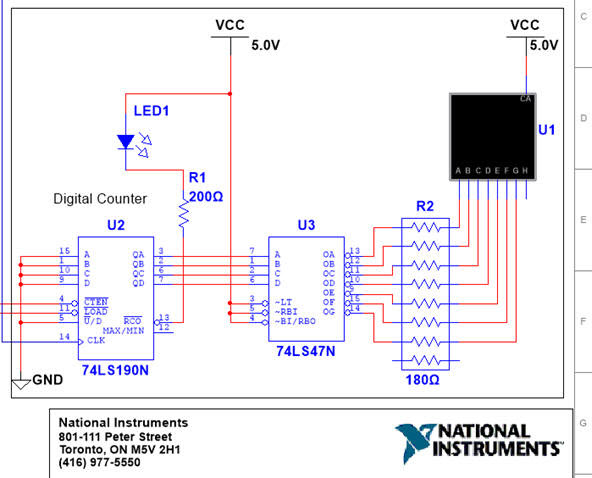 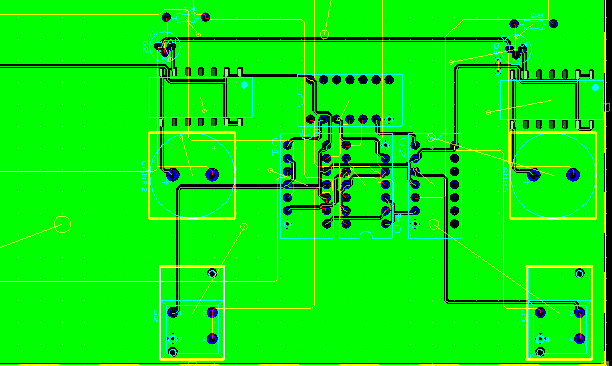
|
|
Fig. 3. Sample project (extension .mp14) for Ultiboard PCB (extension .ewprj) and Multisim schematic (extension .ms14). |